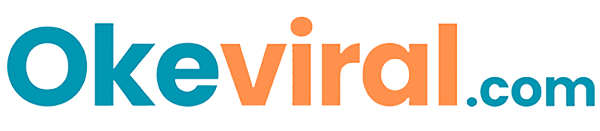How to Delete Old Dropbox Update Logs? Check Here!

Dropbox is a popular cloud storage service that allows you to store, access, and share files from anywhere.
The service also keeps a history of your activity, such as files you uploaded, downloaded, deleted, and edited.
This history can be helpful for tracking your activity on Dropbox, but you might also want to delete it for privacy or security reasons.
This article will guide you through various ways to clear your history on Dropbox, including:
1. Deleting Activity History
Step 1: Log in to your Dropbox account at https://www.dropbox.com/.
Step 2: Click on your profile icon in the top right corner of the screen.
Step 3: Select “Settings” from the dropdown menu.
Step 4: Click on the “Activity” tab.
Step 5: Click on “Clear history.”
Step 6: Choose the timeframe for which you want to delete the history (e.g., “Today,” “This week,” “All Time”).
Step 7: Click “Clear history.”
2. Deleting Deleted Files History
Step 1: Log in to your Dropbox account at https://www.dropbox.com/.
Step 2: Click on the “Deleted files” tab on the left side of the screen.
Step 3: Select the files or folders you want to permanently delete their history.
Step 4: Click “Permanently delete.”
3. Deleting Shared Link History
Step 1: Log in to your Dropbox account at https://www.dropbox.com/.
Step 2: Click on the “Shared links” tab on the left side of the screen.
Step 3: Select the link you want to delete its history.
Step 4: Click on the “…” (three dots) next to the link.
Step 5: Select “Clear view history.”
4. Deleting Connected Device History
Step 1: Log in to your Dropbox account at https://www.dropbox.com/.
Step 2: Click on the “Security” tab on the left side of the screen.
Step 3: Click on “Devices.”
Step 4: Select the device you want to delete its history.
Step 5: Click on “Unlink device.”
Notes
- Deleting your activity history will not delete any files or folders you store in Dropbox.
- Deleting the deleted files history will permanently remove those files or folders from your Dropbox account.
- Deleting shared link history will remove access to that link for others.
- Deleting connected device history will remove access to your Dropbox account from that device.
Conclusion
Dropbox offers several ways to clear your activity history, deleted files, shared links, and connected devices. The best way to clear your history depends on your specific needs.
Tips
- If you only want to delete the history for a specific timeframe, you can choose the timeframe when clearing your activity history.
- If you want to delete the history of multiple files or folders at once, you can select them before deleting the deleted files history.
- If you want to delete the history of all shared links at once, you can select “Clear all view history” in the “Shared links” tab.
- If you’re unsure about deleting a connected device history, you can choose “Disable device” instead. This will prevent the device from accessing your Dropbox account, but you can re-enable it later.