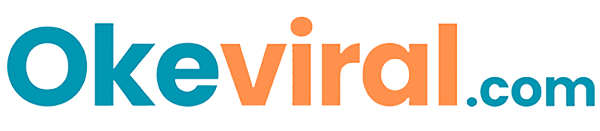Having Trouble with Windows 10? The Troubleshooter Can Help!

Windows 10 comes with a built-in troubleshooter that can diagnose and fix a variety of common problems.
Whether you’re having trouble with internet connectivity, audio issues, or even updating Windows itself, the troubleshooter can be a valuable tool to get your PC back on track.
Here’s how to access and run the troubleshooter in Windows 10:
1. Open the Settings Menu
Click on the Start button and then select the gear icon to open the Settings menu.
2. Navigate to Update & Security
Within Settings, find “Update & Security” and click on it.
3. Access Troubleshoot
Under Update & Security, you’ll see “Troubleshoot.” Click on it to open the troubleshooting options.
4. Choose Your Troubleshooter
There are two main sections for troubleshooters:
- Recommended Troubleshooters: Windows might recommend specific troubleshooters based on recent issues detected.
- Additional troubleshooters: This section offers a wider variety of troubleshooters for various PC functions like internet connections, audio playback, Bluetooth, and even Windows Update itself.
5. Run the Troubleshooter
Click on the relevant troubleshooter you want to run. Once selected, click on “Run the troubleshooter” button.
The troubleshooter will then scan your system and attempt to identify the problem. It might prompt you with questions or offer potential solutions. Follow the on-screen instructions and apply the recommended fixes.
Here are some additional tips for using the troubleshooter:
- If you’re unsure which troubleshooter to run, start with the recommended ones offered by Windows.
- The troubleshooter might not always fix the problem completely, but it can often provide valuable insights into the root cause of the issue.
- If the troubleshooter can’t resolve the problem, you can search for solutions online or contact Microsoft support.
By utilizing the troubleshooter, you can save time and effort in diagnosing and fixing common Windows 10 issues.
So next time you encounter a problem with your PC, don’t hesitate to give the troubleshooter a try!